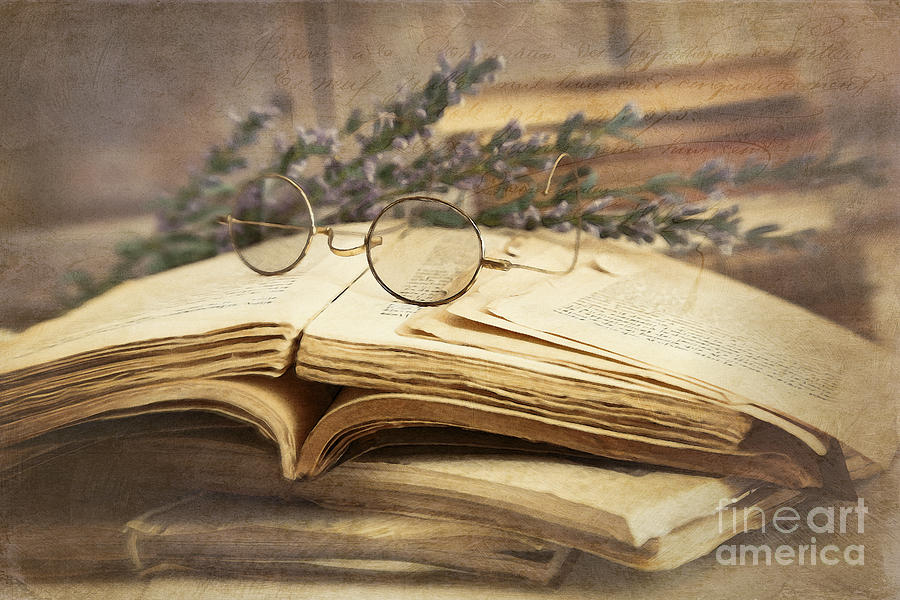It is important for photographers to be skilled with their camera and with image editing. This activity will help you understand important Photoshop skills that every photographer should know.


Instructions
Overview: Complete each of the following 6 tutorials and submit one image for each.
RESOURCES:
1. FREE eBook: Balance the Light: Open the eBook tutorials at Balance the Light. If you have not yet set up your free subscription follow the following instructions: I-Learn Canvas > Modules > Course Info > REQUIRED EBOOK: Balance the Light – by Caryn Esplin
NOTE: This subscription does not give you rights to copy and paste, download or share any part of this ebook. You may view the tutorials and videos on screen for your personal use only, for this semester only. Copyright Notice: Caryn Esplin.
2. Free Textures Account: You will need a texture image for #4 skill below. Set up a free account with Textures and enjoy an amazing deal! You can download up to 15 images every day. This website is not like normal stock image websites. You may use their images in your printed and web work, for free, even for professional use! As long as you do not try to resell their actual images. Read FAQ on their website for more details.
3. Do not add your watermark to these practice images. You should only put your watermark on the images you take. These images are just provided for editing practice and someone else owns the copyright on these images, so only they can watermark these images.
Six Important Photoshop Skills
1. ADJUSTMENT LAYERS: Use tutorial I.3 Adjustment Layers
Download this Beach Sunset image, follow the tutorial to darken the sky and lighten the foreground. Save as a high-quality jpeg (keep original size) with this code and your own name. Example: A4_1JakeSpencer.jpg
2. SUPER SHARPENING: Use tutorial IV.3 Super Sharpening
Download this Flower image, follow the tutorial to sharpen only the center area of the flower. Save as a high-quality jpeg (keep original size) with this code and your own name. Example: A4_2JakeSpencer.jpg
3. PHOTO FINISHING: Use tutorial VI.1 Photo Finishing Tips. Download this Buoys image, follow all six steps of this tutorial and save as a high-quality jpeg (keep original size) with this code and your own name. Example: A4_3JakeSpencer.jpg
4. BLENDING TIPS: Use tutorial V.4.Blending Tips. Open your CG Textures free account (see Resources above) and locate a texture image (at least 1080 wide) to blend with this Keys image or this Bread image. Use the crop tool to size your texture image to match the background image (1080 x 684). Follow the bottom part of Blending Tips tutorial: “Use Blending Modes and Mask.” NOTICE… the beautiful textures blended into the image below. Sometimes it helps to desaturate the image a bit, reduce contrast and add burned edges too.Save as a high-quality jpeg (keep original size) with this code and your own name. Example: A4_4JakeSpencer.jpg
5. NON-DESTRUCTIVE DODGE & BURN: Use tutorial I.6.Non-destructive Dodge & Burn
Download this Southern Gentleman image, follow the tutorial to lighten and darken select ares of this image. Save as a high-quality jpeg (keep original size) with this code and your own name. Example: A4_5JakeSpencer.jpg
6. CUTOUTS: If you have the Photoshop CC 2017 or Newer…use tutorial VI.8.1 Cutout-Select and Mask . Download this blond girl image, follow the tutorial to smoothly remove this girl from the background. Save as a high-quality jpeg (keep original size) with this code and your own name. Example: A4_6JakeSpencer.jpg
If you have older version of Photoshop (before CC 2017) use this tutorial VI.8 Cutout. Download this Leprechan image, follow the tutorial to smoothly remove this man from the background. Save as a high-quality jpeg (keep original size) with this code and your own name. Example: A4_6JakeSpencer.jpg
Note: You only need to do either the blond girl image or the Leprechan image, not both.
SUBMISSION: Upload all 6 individual jpg images to Canvas. BE SURE you named them properly!
NOTE: All images in this activity are for practice with this educational activity only. Please do not use copyrighted images for any other purpose.
FAIR USE GUIDELINES: Also, according to the Fair Use Guidelines, students may use may use up to 5 images from a photographer or artist to practice with for educational purposes, as long as they are not used for resell or professional use.